Automating Product Feed Updates
Ensuring your product feeds are consistently up-to-date with the latest inventory changes is crucial for maintaining accurate online listings. Our WooCommerce Product Feed Manager facilitates automatic feed updates, relieving you from the need to regenerate feeds after every product change manually. Here’s a straightforward guide to setting up automatic feed updates:
Understanding Feed Statuses:
- Within the Feed List, each feed is assigned a status that indicates its update mechanism. A status of ‘Ready (manual)’ means updates are contingent upon manual intervention. Conversely, ‘Ready (auto)’ denotes that the feed is set to update automatically at set intervals.
Enabling Automatic Updates:
- To activate automatic updates for a feed, locate the ‘auto-on’ link in the feed’s Actions column and click it. If you need to revert to manual updates, the ‘auto-off’ link will disable the automatic function.
Customizing the Update Schedule:
- In the feed editor, you’ll find the schedule settings at the top. The default setting updates the feed daily at midnight. This interval can be tailored to fit your specific needs, whether it’s weekly at a certain time or multiple times throughout the day.
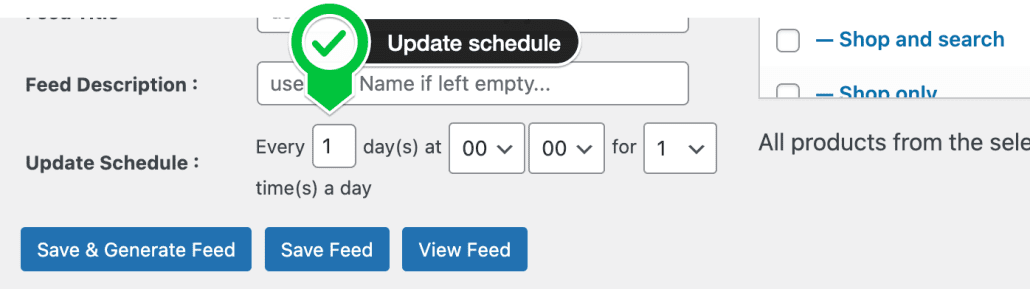
Recommended Practices:
- Updating the feed every 12 or 6 hours strikes a good balance between currency and server load for most stores. It’s important to consider your server’s capacity when setting update frequencies. For shared hosting environments, less frequent updates are advisable to avoid overloading the server. Those with VPS or dedicated servers may opt for more frequent updates without significant performance concerns.
Leveraging Server Cron Jobs for Precision:
- WordPress’s built-in WP-Cron relies on on-site visits to trigger scheduled tasks, which may not always guarantee timely execution. For more precise control over your feed update schedule, consider setting up a server-side cron job through your hosting control panel. This ensures that your feed updates occur exactly as scheduled, regardless of site traffic.
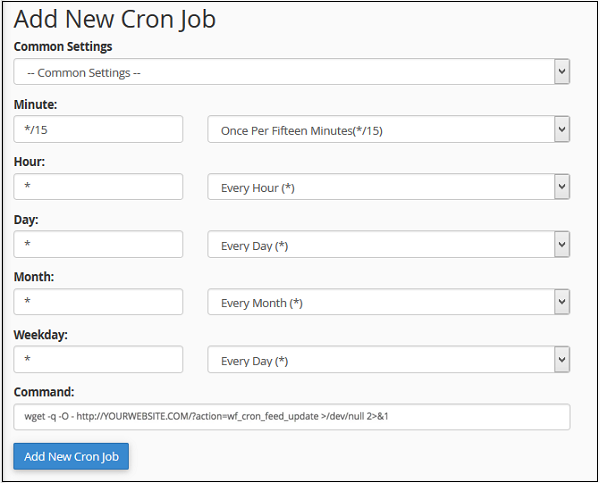
By implementing these settings, your product feeds will automatically reflect the latest changes, from new product additions to stock level adjustments, ensuring your online presence is always accurate and up-to-date.
