Navigating the Product Feed List
The Product Feed List is a central feature of the WooCommerce Product Feed Manager, offering a comprehensive overview of all your created feeds. Here’s a guide to understanding and utilizing this table effectively:
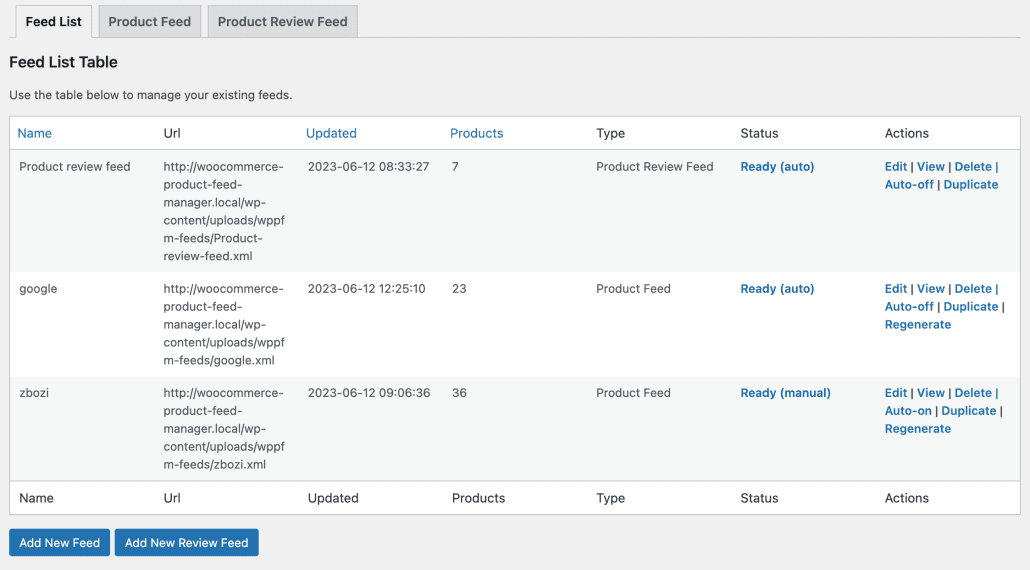
Understanding the Feed List Columns:
- Name: Displays the designated name for each of your product feeds, helping you identify them easily.
- URL: Contains the direct URL for each feed. This is particularly useful for sharing or submitting your feed to various marketing channels.
- Updated: Shows when each feed was last updated, ensuring you’re aware of the currency of your product information.
- Products: Indicates the total count of products within each feed, including any variations if they’re included.
- Type: Distinguishes between different feed types, such as standard product feeds and Product Review Feeds.
- Status: Reflects each feed’s current status, with “Ready (manual)” indicating a need for manual updates and “Ready (auto)” signifying that the feed updates automatically according to your set schedule.
- Actions: Offers quick links to essential functions like Edit, View, Delete, Toggle Auto-update, and Duplicate for each feed.
Action Links:
- Edit: This takes you to the feed editor for any adjustments or updates you need to make to a feed.
- View: Opens the feed in your browser, allowing you to review the live feed content.
- Delete: Removes a feed from your list after confirmation, permanently deleting its configuration.
- Auto-off / Auto-on: Auto-off / Auto-on: Toggles the update frequency of your feed. Clicking “Auto-off” sets the feed to “Ready (manual)”, requiring manual updates, and changes the link to “Auto-on”. Conversely, selecting “Auto-on” updates the feed status to “Ready (auto)” for scheduled automatic updates, and the link reverts to “Auto-off”. This feature allows you to customize the update process to fit your operational workflow.
- Duplicate: Creates a copy of an existing feed, useful when you need to create similar feeds for different purposes like another language.
Organizing Your Feeds:
For those with extensive lists of product feeds, the table allows sorting by columns like Name, Updated, and Products, helping you organize and locate feeds more efficiently.
With this guide, managing your WooCommerce product feeds becomes straightforward, allowing for easy edits, updates, and organization. The Product Feed List and its functionalities ensure you have full control over your feed management, streamlining your e-commerce operations. For further assistance or queries, our support team is always ready to help.
